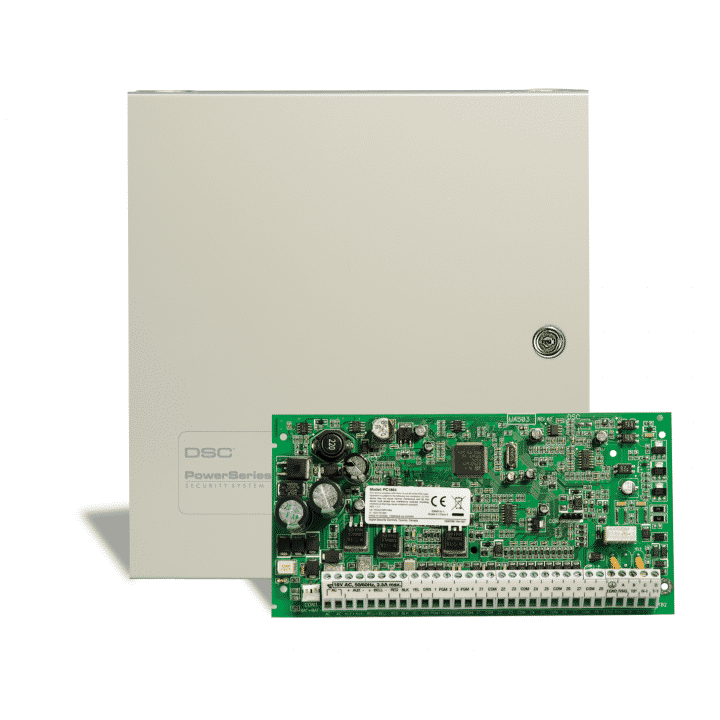Find My Firmware Version For Major Alarm Systems
2GIG GC2
- Press Security
- Press Menu
- Press Toolbox and enter your Master Code
- Press the Right Arrow ==> at the bottom right of the screen
- Press Version
- The firmware is shown on the 4th line from the top and usually scrolling.
- Press the Back Arrow in the lower-left corner of screen then the Home button to exit

2GIG GC3
- Press System Info and Usage at the bottom of the home screen
- Press System Info
- The firmware installed will be shown in the list
- Press the Home button to exit

Honeywell Lyric Controller (LCP500-L)
- Press Security
- Press Tools and enter your Master Code
- Press Advanced
- Press System Information
- The firmware installed will be shown on top line as SW Rev.
- Press the Home button to exit

Honeywell Lynx Touch L7000
- Press Security
- Press More
- Press Tools and enter your Master Code
- Press Test
- Press System Information
- The firmware installed will be shown on top line as SW Rev.
- Press the Home button (green house) to exit

Honeywell Lynx Touch L5210
- Press Security
- Press More
- Press Tools and enter your Master Code
- Press Test
- Press System Information
- The firmware installed will be shown on top line as SW Rev.
- Press the Home button (green house) to exit

GE/Interlogix Simon XT
- Press the up or down arrow keys to scroll to Revision
- The firmware revision will be displayed as a number (ex. 1.3)

GE/Interlogix Simon XTi
- Press the Gear icon on the Home screen to access Status and Settings
- Press the up or down arrow keys to scroll to Version
- The firmware revision will be displayed as a number

Honeywell Vista-10P/15P/20P/21IP
- Look on the white tag on the black PROM chip on the motherboard
- The model and firmware version will be shown on the top line (ex. WA20P 9.12)


DSC PowerSeries
- Look on the green tag on the motherboard
- The model and firmware version will be shown