
Overview
The Alula BAT-CONNECT is a very flexible Ethernet, WIFI, and 4G/5G LTE cellular communicator that can connect with many different system brands and models. This post covers connecting the Alula BAT-CONNECT to a Interlogix alarm panel.
The Interlogix (GE) models supported for interactive service (remote control) are:
- Interlogix NetworX NX-4 v2
- Interlogix NetworX NX-6 v2
- Interlogix NetworX NX-8 v2
- Interlogix NetworX NX-8E
- Interlogix Concord 4
Keep in mind many older alarm panels can also be connected for Internet and/or cellular alarm monitoring using the BAT-CONNECT but interactive service (remote control) may not be supported.
ANY panel that can use ContactID format for communications will work with the BAT-CONNECT for alarm monitoring. Most panels made from the late 90’s to today can use ContactID format which is what most modern central stations prefer today. The BAT-CONNECT however requires ContactID input from your alarm panel for transmission to Alula and our central station.

Step 1 – Test Your Installer Code
You will need to know your panel’s Installer Code because without it no dealer can sign you up for new monitoring service. This code is used to get into the programming fields necessary to modify the central station account number, and telephone numbers for example. In many cases we can remotely program the panel for service setup but we’ll need the Installer Code to make any changes.
If you don’t know the Installer Code you can try the default Installer Code for Interlogix (GE) panels which is 9713 or 4321 depending on model below.
- For the Interlogix NetworX series panels enter *8 [Installer Code] and if you get a long beep then the default code has been changed. If successful “Device Address will display. Just hit Exit to exit Program Mode.
- For the Interlogix Concord 4 panels enter 8 [Installer Code] 0 0. Take note the * is not needed. Display should read “System Programming” if successful. To exit press the “A” or “B” key to scroll to End Programming then hit #.
The other method is to call your previous dealer to get the Installer Code. If they programmed the panel for central station monitoring they know the Installer Code for your panel.
Step 2 – Create Your Alula Account With SafeHomeCentral
Step 2a – Sign up for one of our Alula alarm monitoring plans.
Pick the plan you want (and options such as video), Add to Cart, then Checkout. Click HERE for our Alula Plans.
Step 2b – Complete our Monitoring Enrollment Form.
Complete the Monitoring Enrollment Form online for the UL central station and be sure to include the MAC and CRC shown on a sticker inside your BAT-CONNECT. The MAC and CRC are used to identify and register your specific Alula communicator. Click HERE for our Monitoring Enrollment Form.
Even with Self-Monitoring plans we need an electronically signed Monitoring Enrollment Form with your MAC and CRC address to create your account.

Step 3 Program Your Panel To Work With The BAT-CONNECT
Interlogix panels require little advance programming to make work. We will remotely setup the BAT-CONNECT once hooked up and online.
Step 4 – Connect Your BAT-CONNECT To Your Interlogix Security Panel
The inside door of your alarm panel’s metal box always has a wiring diagram. Confirm your panel’s terminals conform to the diagram below. This is how the BAT-CONNECT will be wired to the terminals in your metal box. We recommend the 6 wire hookup as shown below for the GE/Interlogix Concord 4 and five wire for their NetworX series.
You will need to supply your own 22 gauge wire available at any hardware store and sold by the foot. Get a 5 foot length of 4 conductor 22ga cable which is four 22 gauge colored wires in a single plastic outer cover.
NOTE: Alula does not supply hookup wire with their communicators.
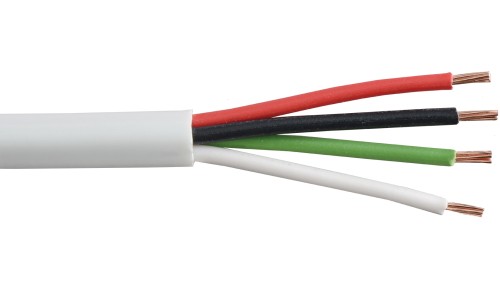
Step 4a – Power Down Your System
Always work on a powered down system! There is little chance of physical danger to you but electronic components can easily be damaged if shorted while making connections.
-
- Unplug the backup battery in the metal box. Disconnect the RED or BLACK wire. They just slip off the battery terminals.
- Unplug the AC transformer that is plugged into the 120VAC outlet near your metal box with all the alarm wiring. If in a closet the transformer may be plugged in in another location such as a basement, attic, garage since most closets do not have an AC outlet.
- Worse case if you can’t find the transformer CAREFULLY disconnect Terminal 1 (far left side labeled AC) in the metal box. Do NOT let this wire touch Terminal 2 or you will short out your transformer and will need to replace it! There is always a wiring diagram on the inside door of your panel’s metal box. Confirm that Terminal 1 and 2 connect to your 16.5VAC transformer.
- Confirm the panel has been powered down by checking the keypad. It should be dark (OFF)


Step 4b – Mount Your Alula BAT-CONNECT To The Wall
The BAT-CONNECT is generally mounted next to or above the metal box. If in a basement and reception is weak mount the BAT-CONNECT as high as possible and as close as possible to an outside wall to get the best cellular signal. In some cases you may need to locate the BAT-CONNECT on the first floor or higher to get a good signal if in a poor reception area. Be sure to buy enough wire if not mounting next to the metal box!
NOTE: Never place the BAT-CONNECT inside your metal box since this will seriously impact cellular reception.
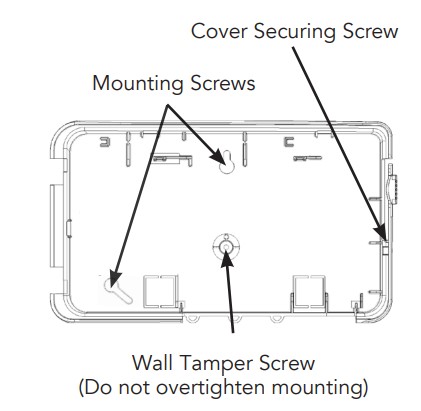
Step 4c – Wire Your BAT-CONNECT To Your Interlogix Panel’s Terminals
Always check the wiring diagram on the inside door of your metal box for exact terminal numbers if different from the below diagram. Connect all wires as shown. Four wires for the virtual keypad function and two wires for telecom Tip and Ring (NetworX) and three wires for the virtual keypad and Ring and Tip for alarm reporting.
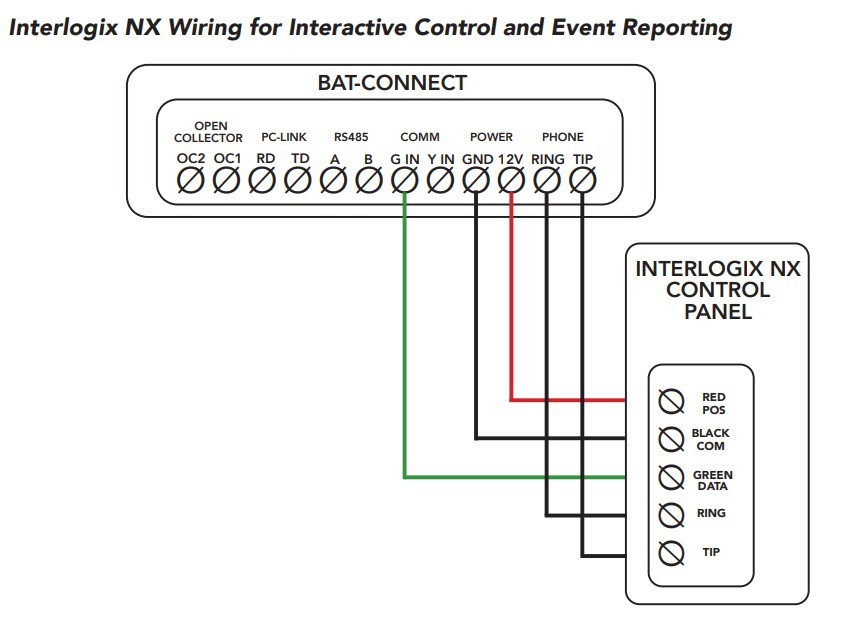
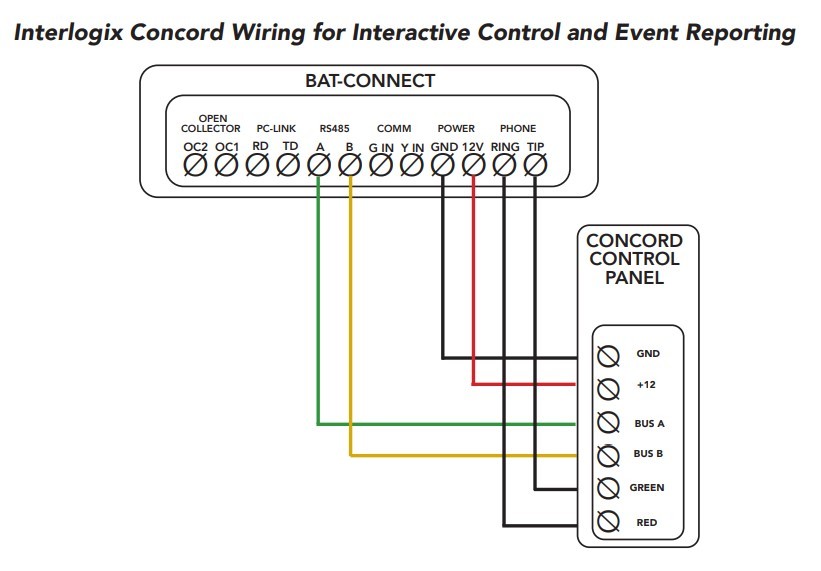
Step 5 – Power Your Interlogix Panel and BAT-CONNECT
Connect the AC transformer (or Terminal 1) and connect the leads to your 12VDC backup battery. Confirm the LEDs are lit on the BAT-CONNECT. If using cellular service then you must have at least 2 bars shown for reliable service.
If using Ethernet plug in your patch cable and the Ethernet LED will come on the cellular LED will go off.
If using WIFI unplug the Ethernet cord and press the WPS button on your router and then press the WPS button on the BAT-CONNECT to create a secure connection automatically.
NOTE: If your router does not support WPS then we can enter your SSID and key in manually from our dealer portal.

Step 6 – Test Your BAT-CONNECT
This last step is to make sure everything is working as expected. Your BAT-CONNECT will discover all your wired and wireless zones on your panel once powered up AND each zone triggered (open a door or walk in front of a motion detector). The alarm does NOT need to be armed.
One of our SafeHomeCentral Tech Support agents will supply you with your Alula login (if using interactive services).
They will ask you to arm your system system using your Alula app (if interactive services selected) then trip an alarm to make sure both Alula and our central station is receiving the alarm event (zone number, type of alarm, account number).
You are now ready for service!





