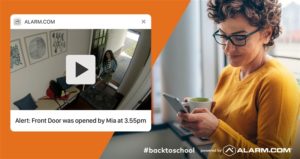Tag Archives: Alarm.com
Qolsys IQ Panel 2 Plus DIY Wireless Home Security System Review – 2021
From the professional installation side of our business the new Qolsys IQ Panel 2 [...]
Jan
The Best Smart Security Cameras for 2020
When everyone claims to make the best home security camera, how do you choose? There [...]
Nov
Worry Less This School Year With Alarm.com Security Monitoring
A new school year is the start of a new journey for kids and parents [...]
Nov
2GIG GC2 Firmware Update Files
The new 4G LTE cellular communicator needed for Alarm.com service requires a firmware version [...]
Sep
The Best Smart Security Cameras For The Holiday Gift Season – 2019
There are HD cameras. Wide-angle cameras. 1080p cameras with night vision. Indoor, outdoor and doorbell [...]
Sep
Why Real Professional Alarm Monitoring Is Essential With Pets
When emergency strikes, everyone needs help. It doesn’t matter how brave or capable or dedicated [...]
Sep
Do Fake Security Cameras Really Work?
Some people have funny ideas about home security. Certain homeowners, for example, boast about preventing [...]
Sep
Comparing Alarm Interactive Services Apps: Alarm.com, Total Connect 2, SecureNet, Alula, Telguard
Interactive Services is the component that adds remote control capability to a home security and [...]
Jul