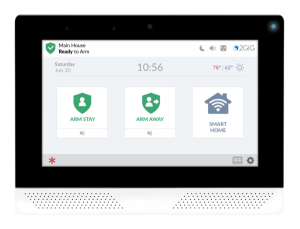Category Archives: Alarm Installation
DIY vs. Professional Installation: Do You Really Need the Big Names for Home Security Systems?
DIY vs. Professional Installation: Do You Really Need the Big Names for Home Security Systems? [...]
Mar
Napco Prima the Easiest DIY Wireless Alarm System on the Market
Napco Prima the Easiest DIY Wireless Alarm System on the Market Introduction In today’s world, [...]
Mar
Alula and SafeHomeCentral.com – The Best Choice For Alarm Monitoring
Alula Communicators for Hardwired Alarm Systems and Why SafeHomeCentral.com is the Best Choice for Alula [...]
Feb
Pairing 2GIG GC2/GC2e and TS1 Touchscreen Keypads
Pairing 2GIG GC2/GC2e and TS1 Touchscreen Keypads: A Comprehensive Guide This briefing document reviews various [...]
Dec
Adding Wireless Sensors To An Interlogix NetworX Panel
Adding wireless sensors to an Interlogix NetworX series DSC panel is not difficult assuming you [...]
Feb
Factory reset a LiftMaster MyQ Internet Gateway (828LM)
Factory reset a LiftMaster MyQ Internet Gateway (828LM) The following process will restore a LiftMaster [...]
Dec
Hooking Up My Honeywell Dual-Path LTE-iA or LTE-iV Communicator
Hooking up your new Honeywell dual-path Ethernet and 4G LTE communicator to your Honeywell Vista [...]
Sep
Honeywell Tuxedo Firmware Upgrade Files
TUXWIFIW/TUXWIFIS Firmware Revision 5.3.21.0 Download Here
Mar
Default Installer and Master Codes For Major Security Systems
There are two codes all DIY homeowners should know related to their security system, the [...]
2 Comments
Apr
Purchasing a Professional-Grade Home Security System Without Paying Expensive ADT Pricing
Today homeowners are very cost conscious when it comes to home security alarm systems. This [...]
Aug