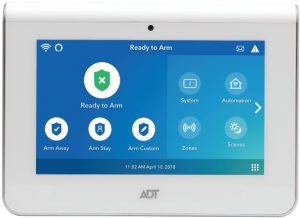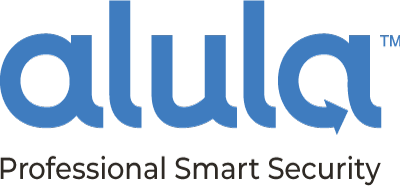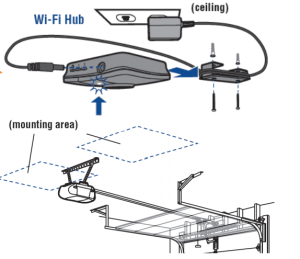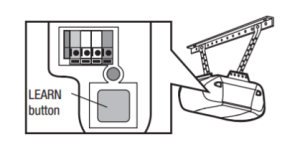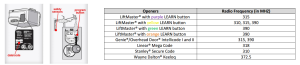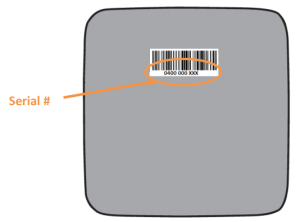In today’s rapidly evolving world of home and business security, insurance companies are increasingly insisting that their customers install monitored burglary and fire alarm systems—or risk losing coverage or facing higher premiums. This shift in policy is not without reason; insurers are responding to changes in risk exposure, the rising cost of claims, and the benefits of early intervention during emergencies. In this comprehensive article, we will explore why insurance companies are urging homeowners and small business owners to invest in monitored alarm systems, discuss the benefits of such systems, and explain why the Napco Prima wireless alarm system may be the perfect low-cost option for those who need reliable, up-to-date protection. We’ll also introduce [Prima no contract alarm monitoring](https://diyalarms.net/prima-cellular-and-wifi-alarm-monitoring/), a service that complements the hardware by offering flexible, hassle-free monitoring options. Whether you’re a homeowner or a small business owner, SafeHomeCentral.com is your one-stop shop for securing these advanced security solutions.
> **Table of Contents**
>
> 1. [The Changing Landscape of Insurance and Security Requirements](#section1)
> 2. [Understanding the Risks: Why Insurers Are Making Monitored Alarms a Priority](#section2)
> 3. [How Monitored Alarm Systems Reduce Risk](#section3)
> 4. [Economic Implications for Homeowners and Businesses](#section4)
> 5. [The Napco Prima Wireless Alarm System: A Low-Cost, High-Value Option](#section5)
> 6. [Why Choose SafeHomeCentral.com for Your Security Needs](#section6)
> 7. [Integrating a Monitored Alarm System into Your Security Strategy](#section7)
> 8. [Looking to the Future: Trends in Home and Business Security](#section8)
> 9. [Conclusion: Protecting Your Investment While Meeting Insurance Demands](#section9)
—
## 1. The Changing Landscape of Insurance and Security Requirements
Over the past decade, the insurance industry has seen a significant shift in how risk is assessed and managed. Traditional models that focused primarily on historical data and general risk factors are gradually being replaced by more dynamic, technology-driven approaches. As part of this evolution, many insurers now require policyholders to install monitored alarm systems as a condition for receiving coverage or maintaining lower premium rates.
**Key Factors Driving This Change:**
– **Increased Claim Costs:** With rising property values and the increased cost of repairs and replacements, insurers are facing higher claim payouts. A burglary or fire can now cost significantly more than it did 20 years ago.
– **Early Detection and Intervention:** Monitored systems can detect and alert emergency services to problems before they escalate, thereby reducing the severity of damage. This not only benefits the insured but also reduces the financial burden on insurers.
– **Technological Advancements:** The evolution of wireless communication and sensor technology has made it easier and more cost-effective to monitor properties remotely. This advancement has significantly improved the reliability and efficiency of alarm systems.
– **Statistical Data:** Insurers have access to vast amounts of data that correlate the presence of security systems with lower incidences of severe damage or loss. By mandating these systems, insurance companies can better predict and manage their risk portfolios.
– **Public Safety and Crime Trends:** With shifts in crime patterns, particularly in urban areas, having an active and monitored security system is becoming a crucial line of defense against both burglaries and fires.
These changes reflect a broader trend in the insurance industry: a move towards proactive risk management. By encouraging—or in some cases, mandating—the installation of monitored security systems, insurance companies aim to reduce the likelihood of large-scale losses, benefiting everyone involved.
—
## 2. Understanding the Risks: Why Insurers Are Making Monitored Alarms a Priority
To appreciate why insurance companies are pushing for monitored alarm systems, it’s important to understand the types of risks they face and the potential benefits of these systems.
### 2.1. Burglary and Property Crime
Property crimes, including burglaries, have always been a concern for both property owners and insurers. Burglars are often opportunistic, and properties with visible security systems are less likely to be targeted. When an intrusion is detected early, local law enforcement can be notified promptly, often leading to the apprehension of the intruder before significant damage is done.
– **Prevention of Theft and Vandalism:** A monitored system acts as both a deterrent and a rapid response mechanism. With immediate alerts sent to a central monitoring station, law enforcement can be dispatched quickly, reducing the window of opportunity for criminals.
– **Insurance Claim Reduction:** Fewer break-ins mean fewer claims for property loss or damage, which ultimately helps keep insurance premiums lower for all policyholders.
### 2.2. Fire Risks
Fires are another major risk factor, particularly in older buildings or those with outdated electrical systems. Fire-related claims are among the most expensive and complex for insurance companies due to the extensive damage and the potential for loss of life.
– **Early Fire Detection:** Monitored fire alarm systems can detect smoke and heat at the earliest stages of a fire, allowing for a swift response. This rapid detection minimizes the extent of damage and significantly improves safety.
– **Mitigating Spread:** The faster a fire is contained, the less likely it is to spread, thereby reducing overall damage and lowering the cost of claims.
– **Enhanced Safety Protocols:** For both homeowners and businesses, an active fire monitoring system means a higher level of protection, ensuring that emergency services are informed immediately when a hazard is detected.
### 2.3. Combined Benefits
When a property is equipped with a system that can monitor both burglary and fire risks, it provides a comprehensive safety net. Insurers view these dual-purpose systems favorably because they cover two of the most common and costly claims. The dual monitoring not only increases the likelihood of early intervention but also reduces the overall risk exposure for the insurance company.
– **Risk Reduction:** The statistical reduction in both burglary and fire incidents directly correlates with fewer claims and less overall risk for the insurer.
– **Policyholder Benefits:** Homeowners and small businesses benefit from lower premiums and enhanced security, making it a win-win situation.
—
## 3. How Monitored Alarm Systems Reduce Risk
The primary function of a monitored alarm system is to provide real-time alerts to both the property owner and a central monitoring station. Let’s break down how these systems work to reduce risks associated with burglary and fire.
### 3.1. Real-Time Alerts and Professional Monitoring
At the heart of a monitored alarm system is a network that connects sensors and detectors to a central monitoring center. This center is staffed by professionals trained to respond to emergencies.
– **Immediate Response:** When a sensor detects an intrusion or a fire, it sends a signal to the central monitoring station. Professionals can then contact the property owner and dispatch the appropriate emergency services.
– **Verification Process:** Modern systems include verification processes, such as video confirmation or sensor checks, to ensure that the alert is genuine before sending help. This minimizes false alarms and ensures resources are deployed efficiently.
### 3.2. Integration with Home Automation
Many of today’s alarm systems are designed to integrate with other smart home or business systems. This allows for a comprehensive approach to security.
– **Remote Control and Monitoring:** Users can monitor their property in real time via smartphone apps or web portals. This feature adds an extra layer of control, enabling property owners to check on their premises even when they are away.
– **Customizable Alerts:** Depending on the system, users can customize alerts and notifications to suit their needs. For instance, some systems allow you to set different sensitivity levels for various sensors, tailoring the system to the specific layout and risks of your property.
### 3.3. Data Analytics and Predictive Capabilities
Advanced alarm systems often include data analytics features that help predict potential risks.
– **Behavioral Analysis:** By analyzing patterns in sensor data, some systems can detect unusual behavior that may indicate a higher risk of intrusion or fire.
– **Predictive Maintenance:** These systems can also alert property owners to potential malfunctions or maintenance needs before they become critical issues, ensuring that the system remains fully operational at all times.
### 3.4. Insurance Incentives
From the insurance company’s perspective, a property with a monitored alarm system is less likely to suffer catastrophic damage. This lowers the risk profile of the property, which can translate into:
– **Lower Premiums:** Many insurers offer discounts or reduced rates for policyholders who have professionally monitored security systems.
– **Enhanced Claim Processing:** In the event of an emergency, the data and evidence provided by the alarm system can expedite claim processing and validation, making the entire process smoother and less contentious.
—
## 4. Economic Implications for Homeowners and Businesses
While the upfront cost of installing a monitored alarm system might give some property owners pause, the long-term economic benefits far outweigh the initial expense. Here are some key economic considerations:
### 4.1. Reduced Insurance Premiums
As noted, many insurance companies now offer significant discounts to policyholders who install monitored alarm systems. This reduction in premiums can be substantial over time, leading to considerable savings.
– **Long-Term Savings:** While the installation cost might seem high initially, the reduction in monthly or annual premiums can offset these expenses, especially when spread over several years.
– **Negotiating Power:** With a monitored system in place, you may have additional leverage when negotiating your insurance policy terms, potentially unlocking further discounts or better coverage options.
### 4.2. Lower Claim Expenses
In the event of a burglary or fire, the presence of a monitored alarm system can drastically reduce the severity of damage. This means that even if an incident occurs, the financial impact is likely to be much smaller.
– **Damage Mitigation:** Early detection means that damage is contained, repairs are minimized, and replacement costs are lower.
– **Faster Recovery:** For small businesses, this can be particularly critical. A rapid response can minimize downtime and ensure that operations can resume quickly, thereby safeguarding your revenue streams.
### 4.3. Return on Investment (ROI)
When evaluating the installation of a monitored alarm system, it’s essential to consider the return on investment beyond just insurance savings.
– **Property Value:** Homes and businesses equipped with modern security systems tend to have higher market values. Prospective buyers often consider the presence of a comprehensive security system as a significant asset.
– **Peace of Mind:** Although difficult to quantify, the reduction in stress and the increased sense of security provided by a monitored system are invaluable benefits that enhance quality of life.
—
## 5. The Napco Prima Wireless Alarm System: A Low-Cost, High-Value Option
Given the increasing pressure from insurance companies and the growing need for reliable, cost-effective security solutions, the [Napco Prima wireless alarm system](https://diyalarms.net/napco-prima-wireless-diy-burglary-and-fire-alarm-with-wifi-and-cellular/) emerges as an excellent option for homeowners and small business owners. Let’s delve into what makes the Napco Prima system a standout choice.
### 5.1. Overview of the Napco Prima System
The Napco Prima wireless alarm system is designed with both affordability and efficiency in mind. It offers a wide range of features that make it an attractive choice for those who need a reliable security system without breaking the bank.
– **Wireless Flexibility:** One of the primary benefits of the Napco Prima system is its wireless design. This means that installation is simpler and less invasive compared to traditional wired systems, making it an ideal choice for retrofitting existing properties.
– **Scalability:** Whether you’re securing a small home or a growing business, the Napco Prima system is scalable. You can add additional sensors and components as needed, ensuring that your system grows with your security needs.
– **User-Friendly Interface:** The system is designed to be intuitive, with a user-friendly interface that makes it easy for property owners to manage and monitor their security system. This ease of use is especially beneficial for those who may not be technologically savvy.
### 5.2. Key Features and Benefits
Here are some of the standout features that make the Napco Prima system a top contender:
#### 5.2.1. Comprehensive Monitoring Capabilities
– **Dual Protection:** The system is capable of monitoring for both burglary and fire, ensuring that your property is safeguarded against the most common and costly risks.
– **Real-Time Alerts:** With its advanced sensor technology, the Napco Prima system provides real-time alerts to both the property owner and a central monitoring station. This ensures that any potential issues are addressed immediately.
#### 5.2.2. Cost-Effectiveness
– **Low Installation Costs:** Thanks to its wireless design, installation costs are kept to a minimum. There’s no need for expensive wiring or significant modifications to your property.
– **Affordable Maintenance:** The system is designed to be low-maintenance, reducing long-term costs and ensuring that your investment remains protected over time.
– **Insurance Benefits:** With a monitored system like Napco Prima in place, many insurance companies will offer reduced premiums, further offsetting the cost of installation.
#### 5.2.3. Enhanced Security and Reliability
– **Durability:** The components of the Napco Prima system are built to last, ensuring reliable performance even in adverse conditions.
– **User-Driven Customization:** The system can be tailored to fit the specific layout and security needs of your property. Whether you need more sensors in high-risk areas or specialized detection for particular hazards, the Napco Prima system is flexible enough to accommodate.
– **Integration with Other Systems:** The Napco Prima system is compatible with many home automation and security devices, allowing for a comprehensive security network that can be managed from a single platform.
### 5.3. Complementing Your System with Flexible Monitoring
In addition to the robust hardware of the Napco Prima system, [Prima no contract alarm monitoring](https://diyalarms.net/prima-cellular-and-wifi-alarm-monitoring/) offers a flexible and cost-effective monitoring service that requires no long-term contracts. This service provides:
– **Flexible Terms:** Enjoy the benefits of professional monitoring without being locked into lengthy contracts.
– **Comprehensive Coverage:** Whether it’s burglary or fire detection, the monitoring service ensures that any issues are swiftly communicated to emergency responders.
– **Ease of Integration:** Seamlessly pair the monitoring service with your Napco Prima system for a complete, hassle-free security solution.
### 5.4. Why It’s Perfect for Homeowners and Small Businesses
For many property owners, cost is a major concern when it comes to installing a security system. The Napco Prima wireless alarm system, combined with Prima’s flexible monitoring options, is designed to deliver robust protection without the prohibitive costs often associated with traditional alarm systems.
– **Affordability:** Its cost-effective design makes it accessible to a broad range of customers, ensuring that even those on a tight budget can benefit from professional-grade security.
– **Ease of Installation:** The wireless nature of the system means that it can be installed quickly and without significant disruption to your home or business operations.
– **Long-Term Savings:** With the potential for lower insurance premiums and reduced claim risks, the Napco Prima system offers long-term financial benefits in addition to enhanced security.
—
## 6. Why Choose SafeHomeCentral.com for Your Security Needs
When it comes to purchasing a security system like the Napco Prima, the retailer you choose is as important as the product itself. SafeHomeCentral.com has established itself as a leading provider of security solutions, and here’s why it should be your go-to source:
### 6.1. Expertise and Customer Service
– **Knowledgeable Staff:** SafeHomeCentral.com is staffed with experts who understand both the technical aspects of security systems and the needs of homeowners and small business owners. They can help you choose the right configuration and answer any questions you might have.
– **Personalized Consultation:** Whether you’re new to security systems or looking to upgrade, SafeHomeCentral.com offers personalized consultations to ensure you select the best system for your needs.
### 6.2. Competitive Pricing
– **Affordable Options:** SafeHomeCentral.com is committed to offering competitive pricing on high-quality security systems, including the Napco Prima. Their goal is to make advanced security accessible to everyone.
– **Special Offers:** Often, the site features discounts, promotions, and financing options that make it even easier to invest in a monitored alarm system without straining your budget.
### 6.3. Comprehensive Support
– **Installation Assistance:** SafeHomeCentral.com provides resources and guidance on installing your Napco Prima system. This support ensures that your system is set up correctly for optimal performance.
– **Ongoing Maintenance and Upgrades:** In addition to installation support, the site offers information on maintaining and upgrading your system as your needs evolve.
– **Responsive Customer Service:** Should you encounter any issues or have questions post-installation, SafeHomeCentral.com’s customer service team is ready to help, ensuring that you’re never left in the dark.
—
## 7. Integrating a Monitored Alarm System into Your Security Strategy
Investing in a monitored alarm system is just one part of a broader security strategy. Here are some best practices for integrating the Napco Prima wireless alarm system into your overall security plan:
### 7.1. Conducting a Security Audit
– **Identify Vulnerabilities:** Before installing any system, it’s wise to conduct a thorough security audit of your property. Identify potential entry points, high-risk areas, and specific needs for both burglary and fire detection.
– **Consult Professionals:** Engage with security experts who can assess your property and provide recommendations on the ideal placement of sensors and detectors.
### 7.2. Planning for Integration
– **Complementary Systems:** Consider how the Napco Prima system will interact with other security measures you may have, such as surveillance cameras, smart locks, or home automation systems.
– **Centralized Control:** Use a centralized platform to manage all aspects of your security. This ensures that if one part of your system is triggered, you have a clear overview of the situation and can respond accordingly.
### 7.3. Regular Maintenance and Updates
– **System Checks:** Regularly test your alarm system to ensure that all components are functioning as intended. This includes checking sensor batteries, wireless signal strength, and connectivity to the monitoring station.
– **Software Updates:** Keep the system’s software up-to-date to ensure you benefit from the latest security features and improvements. Manufacturers often release updates that enhance performance and address any vulnerabilities.
### 7.4. Training and Awareness
– **Educate Household Members or Employees:** Ensure that everyone who uses the property is aware of how the system works, what to do in an emergency, and how to respond to alerts.
– **Emergency Preparedness:** Integrate the alarm system into a broader emergency preparedness plan. Regular drills and clear communication protocols can make a significant difference in the event of a real emergency.
—
## 8. Looking to the Future: Trends in Home and Business Security
The push for monitored alarm systems by insurance companies is just one facet of a larger trend towards smarter, more proactive security solutions. Here are a few trends that are likely to shape the future of home and business security:
### 8.1. Increased Use of Artificial Intelligence (AI) and Machine Learning
– **Predictive Analytics:** AI-powered systems are increasingly able to predict potential threats by analyzing patterns in sensor data. This proactive approach could further reduce the risk of burglary and fire incidents.
– **Enhanced Response Systems:** Machine learning algorithms can improve response times by determining the most effective way to alert both property owners and emergency services.
### 8.2. Integration of IoT Devices
– **Connected Security Ecosystems:** As more devices become part of the Internet of Things (IoT), security systems will integrate seamlessly with everything from smart thermostats to connected doorbells, creating a comprehensive security network.
– **Remote Management:** Enhanced connectivity means that property owners will be able to manage and monitor their security systems from virtually anywhere, adding an extra layer of convenience and control.
### 8.3. Advances in Wireless Technology
– **Reliability:** Improvements in wireless communication technology will further increase the reliability of systems like the Napco Prima. This means fewer false alarms, better battery life for sensors, and more consistent coverage.
– **Cost Reductions:** As technology advances, the cost of high-quality wireless systems is expected to decrease, making them even more accessible to a wider range of property owners.
### 8.4. Regulatory and Industry Standards
– **Evolving Insurance Requirements:** As data on the effectiveness of monitored alarm systems continues to accumulate, we can expect insurance companies to further refine their requirements, potentially making monitored systems a standard part of coverage policies.
– **Enhanced Safety Regulations:** Government and industry bodies may also update safety regulations to encourage or even mandate the installation of comprehensive alarm systems, particularly in high-risk areas.
—
## 9. Conclusion: Protecting Your Investment While Meeting Insurance Demands
In conclusion, the trend among insurance companies toward mandating monitored burglary and fire alarm systems is driven by a need to manage risk more effectively in a world of rising claim costs and ever-evolving threats. For homeowners and small businesses alike, installing a monitored system not only provides enhanced protection but also results in tangible economic benefits, including lower insurance premiums and reduced damage costs.
The [Napco Prima wireless alarm system](https://diyalarms.net/napco-prima-wireless-diy-burglary-and-fire-alarm-with-wifi-and-cellular/) stands out as an ideal solution for those who need a low-cost, yet highly effective, security option. With its ease of installation, scalability, and comprehensive monitoring capabilities, it addresses the dual concerns of burglary and fire, ensuring that your property is well-protected at all times. Coupled with the flexible [Prima no contract alarm monitoring](https://diyalarms.net/prima-cellular-and-wifi-alarm-monitoring/) service, which offers professional monitoring without lengthy contracts, you can achieve peace of mind while potentially lowering your insurance premiums.
By taking a proactive approach to security—conducting regular audits, integrating your alarm system into a broader strategy, and staying informed about the latest trends—you can not only satisfy insurance requirements but also enjoy the peace of mind that comes with knowing your home or business is secure.
Whether you’re a homeowner looking to protect your family and property or a small business owner striving to safeguard your livelihood, investing in a monitored alarm system is a smart and forward-thinking decision. With the Napco Prima wireless alarm system and Prima’s no contract alarm monitoring available at SafeHomeCentral.com, you have a reliable, cost-effective solution that meets modern security demands while offering the flexibility and scalability needed for a variety of settings.
Embrace the shift towards smarter security and let the Napco Prima system be a cornerstone of your protective strategy. In today’s uncertain world, taking proactive measures isn’t just a matter of compliance with insurance policies—it’s an essential investment in your future, your peace of mind, and the overall safety of your property.
—
By now, it should be clear why insurance companies are increasingly mandating monitored alarm systems. With rising claim costs, technological advancements, and the undeniable benefits of early detection, the modern security landscape is evolving rapidly. The Napco Prima wireless alarm system offers an accessible, cost-effective solution that fits this new paradigm, making it a smart choice for those who want to protect their assets while complying with evolving insurance standards.
Taking the step towards a monitored alarm system is more than just a regulatory compliance measure—it’s an investment in your security, financial stability, and overall peace of mind. Let SafeHomeCentral.com help you make that transition seamlessly with a system that is designed for the demands of today and the uncertainties of tomorrow.
In a world where every precaution matters, the choice is clear: protect your property, reduce your risks, and ensure your long-term security by choosing a monitored alarm system that offers comprehensive protection against the dual threats of burglary and fire. Explore the benefits, enjoy the savings, and sleep better at night knowing that you’ve taken the right steps to safeguard your future.
—
*Embrace the change. Invest in your security. And let SafeHomeCentral.com guide you to a safer, more secure tomorrow with the Napco Prima wireless alarm system and flexible Prima no contract alarm monitoring*