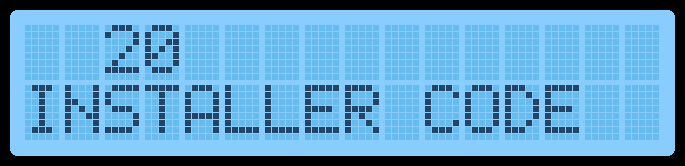

Installer Code
This special code is used to get into the programming section of your alarm system. It allows you to add or delete sensors and zones, change entry/exit delay times, and if using landline for monitoring allows you to change the phone numbers and account number for a central station. In almost all cases having a valid Installer Code will be required when switching alarm dealers.
In some systems such as Honeywell resetting the Installer Code is easy to do without modifying any of the other system configuration programming. But in others there is either no way to reset this important code or the entire system must be factory defaulted (erased) to reset the Installer Code back to its default. We always recommend leaving the system Installer Code at its default value. However many dealers will change the Installer Code to keep customers out of programming but more importantly because it locks you to that dealer for monitoring.
Below you will find instructions for how to test if your Installer Code is valid. If you don’t know what the Installer Code is set to you can start with the default Installer Code for this system which is also shown.
NOTE: While Vanguard Security Corporation makes every attempt to provide accurate information, because the end-user is trying these codes remotely and we can’t see what is actually being pressed on the keypad, please use these instructions at your own risk. It is very easy to make an inadvertent change to your panel’s programming if you don’t exit Program Mode properly. Consider contacting the last monitoring dealer or installer to get your panel’s Installer Code.

Honeywell Vista 10P, 15P, 20P, 21iP, SafeWatch Pro 3000 Hardwired Panels, as well as L3000 LynxPlus Wireless.
Default Installer Codes to try: 4112, 6321, 4140
To test if your Installer Code is valid
- From your keypad enter [Installer Code] + 800. 4112 is the default code.
- If correct “20” or “Installer Code” will display. If nothing then the code entered is incorrect and changed by a dealer.
- If correct enter *99 to exit Program Mode. Be careful to not make any inadvertant changes while in Program Mode.
To reset the Installer Code on a Vista or L3000 panel
- Use this link to Reset Your Vista Installer Code

Honeywell LynxTouch L5210, L7000
Default Installer Codes to try: 4112, 6321
To test if your Installer Code is valid
- From your keypad press Security, More, Tools, then enter your Installer Code above
- If correct Program will display as a menu item. If nothing then the code entered is incorrect and changed by a dealer.
- If correct press the Home button to exit Program Mode. Be careful to not make any inadvertant changes while in Program Mode.
To reset the Installer Code on a Vista panel
- Use this link to Reset your LynxTouch Installer Code

Honeywell Lyric Controller
Default Installer Codes to try: 4112, 6321
To test if your Installer Code is valid
- From your keypad press Security, Tools, then enter your Installer Code above
- If correct Program will display as a menu item. If nothing then the code entered is incorrect and changed by a dealer.
- If correct press the Home button to exit Program Mode. Be careful to not make any inadvertant changes while in Program Mode.
To reset the Installer Code on a Vista panel
- There is no reset for the Installer Code on a Lyric panel. You will need to get a valid code from the last dealer or replace the panel which may need the help of a local dealer to reprogram the new panel.

Honeywell ProA7, ProA7Plus
Default Installer Codes to try: 4112, 6321
To test if your Installer Code is valid
- From your keypad press the Menu button (three lines) at the center bottom of screen.
- Scroll down and select Tools
- Enter your Installer Code from above
- If correct Program will display as a menu item. If nothing then the code entered is incorrect and changed by a dealer.
- If correct press the Back Arrow button to exit Program Mode. Be careful to not make any inadvertant changes while in Program Mode.
To reset the Installer Code on a Vista panel
- There is no reset for the Installer Code on a ProA7 series panel. You will need to get a valid code from the last dealer or replace the panel which may need the help of a local dealer to reprogram the new panel.

DSC PowerSeries PC5010, PC1555, PC1616, PC1832, PC1864, HS2016, HS2032, HS2064
Default Installer Codes to try: 5555, 6321, 5010
To test if your Installer Code is valid
- From your keypad enter *8 [Installer Code]. The default Installer Code is 5555.
- If correct the red lock light will come on and the keypad will rapidily beep 5 times. If nothing or a long beep then the code entered is incorrect and changed by a dealer.
- If the code is correct press # to exit Program Mode. Be careful to not make any inadvertant changes while in Program Mode.
To reset the Installer Code
- The only way to change the Installer Code if unknown is to default the panel which erases all zone configuration. This should be handled by a local dealer since its pretty involved (and expensive) reprogramming the alarm panel.

Interlogix/GE NetworX NX-4V2, NX-6V2, NX-8V2, NX-8E
Default Installer Codes to try: 9713, 6321, 4321
To test if your Installer Code is valid
- From your keypad enter *8 [Installer Code]. Try each default Installer Code above.
- If correct the Service LED will flash and the five function LEDS will illuminate steady. If nothing or a long beep then the code entered is incorrect and changed by a dealer.
- If correct press EXIT to leave Program Mode. Be careful to not make any inadvertant changes while in Program Mode.
To reset the Installer Code
- There is no reset for the Installer Code on a NetworX panel. You will need to get a valid code from the last dealer or replace the panel which may need the help of a local dealer to reprogram the new panel.

Interlogix/GE SimonXT
Default Installer Codes to try: 4321, 6321, 7913
To test if your Installer Code is valid
- From your keypad press the Up or Down arrow until you reach System Programming then press OK
- Try each default Installer Code above
- If correct Access Codes will display on the scroll down menu. If nothing or display returns to the Home screen then the code entered is incorrect and changed by a dealer.
- If correct press STATUS several times to leave Program Mode. Be careful to not make any inadvertant changes while in Program Mode.
To reset the Installer Code
- The only way to change the Installer Code if unknown is to default the panel which erases all zone configuration. This should be handled by a local dealer since its pretty involved (and expensive) reprogramming the alarm panel.

Interlogix/GE Concord 4
Default Installer Codes to try: 4321, 6321, 7913
To test if your Installer Code is valid
- From your keypad enter 8 [Installer Code] + 00. Try each default Installer Code above.
- If correct the keypad will display System Programming If nothing or a long beep then the code entered is incorrect and changed by a dealer.
- If correct press the A or B keys until Exit Programming appears then press #. Be careful to not make any inadvertant changes while in Program Mode.
To reset the Installer Code
- There is no reset for the Installer Code on a Concord 4 panel. You will need to get a valid code from the last dealer or replace the panel which may need the help of a local dealer to reprogram the new panel.
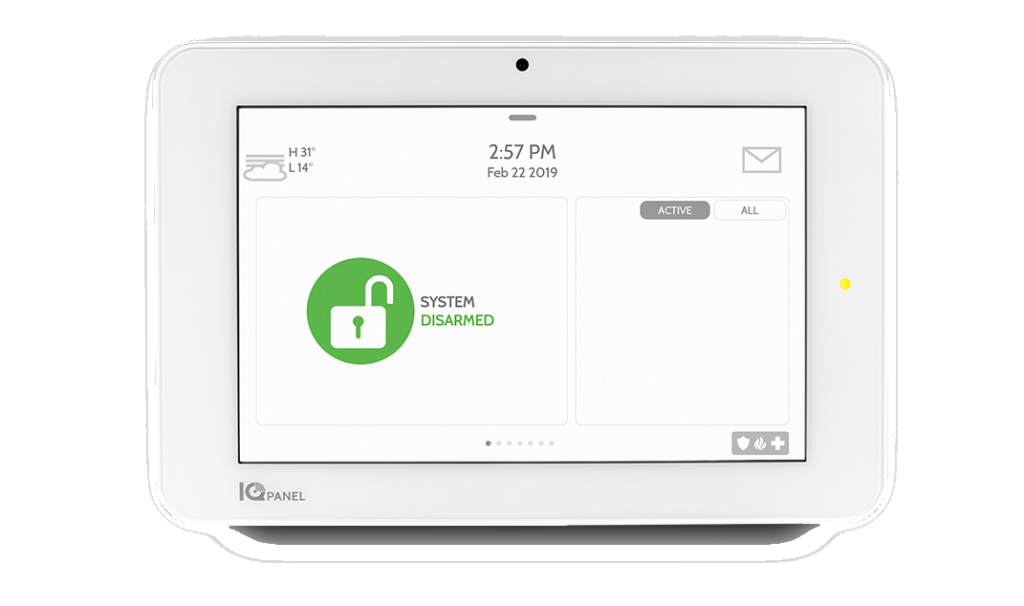
Qolsys IQ 2, 2+, 4, Hub
Default Installer Codes to try: 1111, 2222, 6321
To test if your Installer Code is valid
-
Start from the home screen of the IQ Panel.
-
Press the small grey bar at the top or swipe down on the display.
-
Select Settings then Advanced Settings
-
Enter your Installer Code using codes above
-
If Installation appears as a menu item (top left) then the Installer Code is valid.
- To exit Programming press the Home button. Be careful to not make any inadvertant changes while in Program Mode.
To reset the Installer Code
- There is no reset for the Installer Code on a Qolsys panel. In most cases we can reset the Installer Code back to 1111 remotely once we register your Qolsys panel with Alarm.com.

2GIG GC2, GC2e
Default Installer Codes to try: 1561, 6321
To test if your Installer Code is valid
-
Start from the Home screen of the GC2
-
Press Security, Menu, Toolbox
- Press the Right Arrow key and select Installer Toolbox
- Enter your Installer Code using codes above
-
If System Configuration appears as a menu item then the Installer Code is valid.
- To exit Programming press End then Exit. Be careful to not make any inadvertant changes while in Program Mode.
To reset the Installer Code
- In most cases however we can reset the Installer Code back to 1561 remotely once we register your 2GIG panel with Alarm.com.
- The other option is to default (reset) your 2GIG panel back to factory settings. This can be expensive and/or time consuming reprogramming the system from scratch.
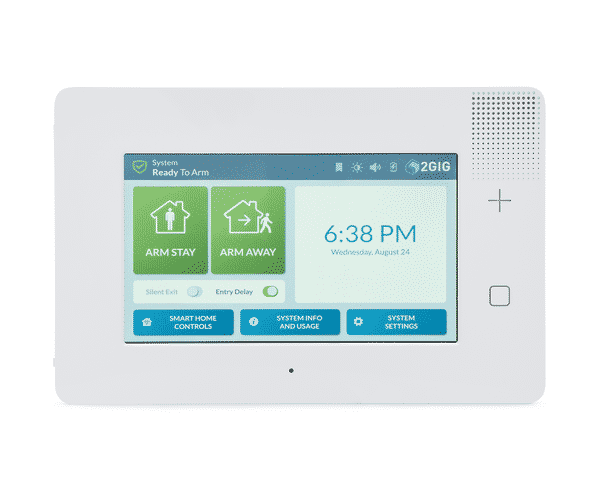
2GIG GC3, GC3e
Default Installer Codes to try: 1561, 6321
To test if your Installer Code is valid
-
Start from the Home screen of the GC3
-
Press System Settings
- Enter your Installer Code using codes above
- Press Installer Toolbox
-
If System Configuration appears as a menu item then the Installer Code is valid.
- To exit Programming press End then Exit. Be careful to not make any inadvertant changes while in Program Mode.
To reset the Installer Code
- In most cases we can reset the Installer Code back to 1561 remotely once we register your 2GIG panel with Alarm.com.
- The other option is to default (reset) your 2GIG panel back to factory settings. This can be expensive and/or time consuming reprogramming the system from scratch.
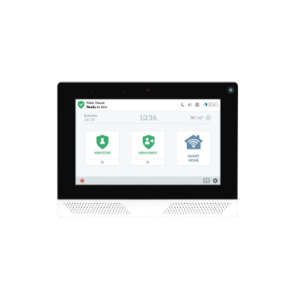
2GIG Edge
Default Installer Codes to try: 1561, 6321
To test if your Installer Code is valid
-
Start from the Home screen of the Edge panel
-
Press the Gear icon on the bottom right corner of the screen
- Enter your Installer Code using codes above
- Scroll to the bottom and select Installer Toolbox
-
If Panel Programming appears as a menu item then the Installer Code is valid.
- To exit Programming press the Back button until you get back to the HOME screen. Be careful to not make any inadvertant changes while in Program Mode.
To reset the Installer Code
- In most cases we can reset the Installer Code back to 1561 remotely once we register your 2GIG panel with Alarm.com






I don’t see my alarm system (Alula, Helix) so that I can check for installer code?
Thank You
The Alula Connect+ (Helix) does not use an Installer Code so you can safely click you’ve tested it.