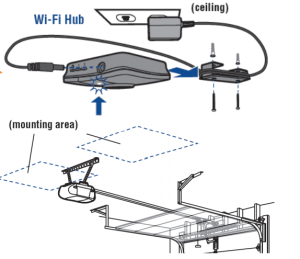
Note: A MyQ® Garage cannot be registered through Alarm.com if it is already registered through MyQ®/Liftmaster/Chamberlain or other similar apps.
- Verify the LED on the Hub is solid green before registering through the Alarm.com customer website.
- Verify the customer account has the appropriate add-ons through the Partner Portal. This should be an Alarm.com Enhanced or Gold plan.
- Log into the customer website using your login credentials.
- Click Settings.
- Click Manage Devices.
- Click Add Device.
- Click Garage Door.
- Click MyQ Smart Garage Hub.
- Click Next.
- Follow the on-screen instructions to complete the device installation.
The following image outlines the test button to enroll the Door Sensor:

The following displays an example of a learn button on the garage door opener:
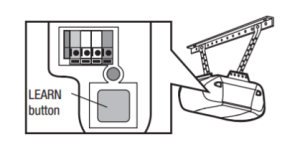
View equipment and test
After following the LiftMaster wizard to add the devices:
- Validate that both the MyQ Smart Garage Hub and garage doors show up on the LiftMaster equipment list on the Partner Portal. The page may need to be refreshed by clicking Get Equipment List.
- Test status and control through the Alarm.com customer website and app.
Universal MyQ® Garage Door Controller Compatible Openers
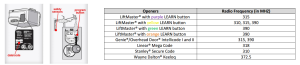
The garage door opener must have safety reversing sensors which can be found at the bottom of the track of the door. These sensors prevent the door from closing when there is something blocking the path of the door.
Caution: The MyQ Smart Garage Hub is not compatible with garage door openers that require DIP switch programming for remotes.
Most garage door openers manufactured by the following brands are compatible:
- Chamberlain: all garage door openers with the following program button colors on the monitor portion of the operator: yellow, purple, orange, green and red.
- Craftsman: all garage door openers with the following program button colors on the monitor portion of the operator: yellow, purple, orange, green and red.
- Genie: all garage door openers manufactured between 1996 and 2016. (Intellicode 1 and Intellicode 2)
Note: All 821LMC-S units and 821LMB units made on or after November 2020 are compatible with Genie openers 1996 to present. The manufacture date can be found on the device, above the IC number, in the format MM/YY.
-
- In 2016, Genie began manufacturing their garage door opener radio receivers so that they no longer are able to be programmed/controlled with LiftMaster/Chamberlain universal remotes. This includes the universal remote built into the MyQ Garage Universal hub. The year of manufacture can be determined using the first two digits of the serial number on the garage door opener (e.g., serial number (SN) 1420955 would indicate that the garage door opener was manufactured in 2014 and should be compatible). The serial number may be printed in a variety of places on the GDO, depending on the model.
- LiftMaster: all garage door openers with the following program button colors on the monitor portion of the operator: yellow, purple, orange, green and red.
- Linear: all garage door openers
- Overhead Door: nearly all models manufactured after 1996 and before 2016, using the CodeDodger radio remote receiver.
- In 2016, Overhead Door began manufacturing their garage door opener radio receivers so that they no longer are able to be programmed/controlled with LiftMaster/Chamberlain universal remotes. This includes the universal remote built into the MyQ Smart Garage Hub. The year of manufacture can be determined using the first two digits of the serial number on the garage door opener (e.g., serial number (SN) 132744210857OA would indicate that the garage door opener was manufactured in 2013 and should be compatible). The serial number may be printed in a variety of places on the GDO, depending on the model.
- Raynor: all garage door openers with the following program button colors on the motor portion of the operator: yellow, purple, orange, green and red.
- Stanley: all garage door openers with a program (remote transmitter learn) button on the motor portion of the operator.
- Wayne Dalton: most models including Classic drive, DoorMaster, iDrive, ProDrive and Quantum.
- Others that are also compatible if manufactured after 1993: Access Master, AssureLink, BuildMark, Do-It, Garage Access, Master Mechanic and True Value
The model number is the best indicator of expected compatibility. However, specific model numbers are only provided for those models that have been specifically tested by LiftMaster. The model number is typically printed on a small sticker somewhere on the garage door opener head unit. If a model number is omitted from this document, that does not necessarily mean that it is incompatible. Look for the garage door opener’s manual online to see if it is related to any model numbers that are on LiftMaster’s compatibility article linked above. This should indicate whether it is expected to work.
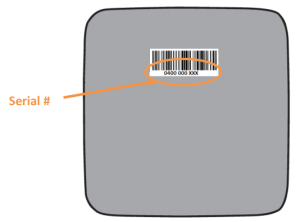
Setup Wi-Fi on the MyQ® Garage MyQ Smart Garage Hub
The LiftMaster MyQ Smart Garage Hub can be connected to Wi-Fi using an Internet-connected device, WPS, or Bluetooth (iPhone users only).
Method 1: Using Internet Connected Device
- Make note of the home 2.4 GHz Wi-Fi’s network name and its associated security key/password.
- Plug in the MyQ Smart Garage Hub. The Blue LED blinks.
- Verify Wi-Fi is enabled on the laptop, tablet, or mobile device.
- Locate the list of available Wi-Fi networks and select MyQ-nnn network. The nnn is the last three digits of the MyQ Smart Garage Hub’s serial number.
- Android typically shows internet not available after selecting the MyQ-nnn network. This is expected, and if it gives the option to Ignore or Cancel, click Ignore.
- Once the phone is connected to the MyQ-nnn network, the blue light on the MyQ Smart Garage Hub goes from blinking blue to a solid blue LED.
- Launch the mobile device’s web browser and enter setup.myqdevice.com into the web browser’s address bar. If unable to load try using a different browser.
- Alternatively, enter 192.168.0.1 in the URL bar to navigate to the same web page.
Note: Always type in the full URL address, do not let it auto complete, and do not type www or Https before the web address.
- Alternatively, enter 192.168.0.1 in the URL bar to navigate to the same web page.
- Follow the steps in the MyQ® Wi-Fi Setup page to complete the setup. It is required to enter the Wi-Fi name and password for the home network.
- When prompted, do not install the MyQ® Garage app. When the LED light is solid green, Wi-Fi connection has been established and close the internet browser.
Additional considerations
The following are some additional tips when enrolling the MyQ Smart Garage Hub using an internet-connected device:
- For Android devices, use the default browser for the phone, if available. If Chrome is used, launch a new browser and do not use an already open web page.
- Android devices have Smart Network Switch, and Apple devices have Wi-Fi Assist switch. These features take the device off a Wi-Fi network that the phone deems poor, and connect the device to their cellular data, which removes the device from the MyQ-nnn network. Verify that Smart Network or Wi-Fi Assist switch are disabled.
- If the phone keeps connecting to the home or another Wi-Fi network, select to Forget the Wi-Fi network so it stays connected to the MyQ-nnn network.
Important: Verify the SSID and password is known for the selected network to forget.




