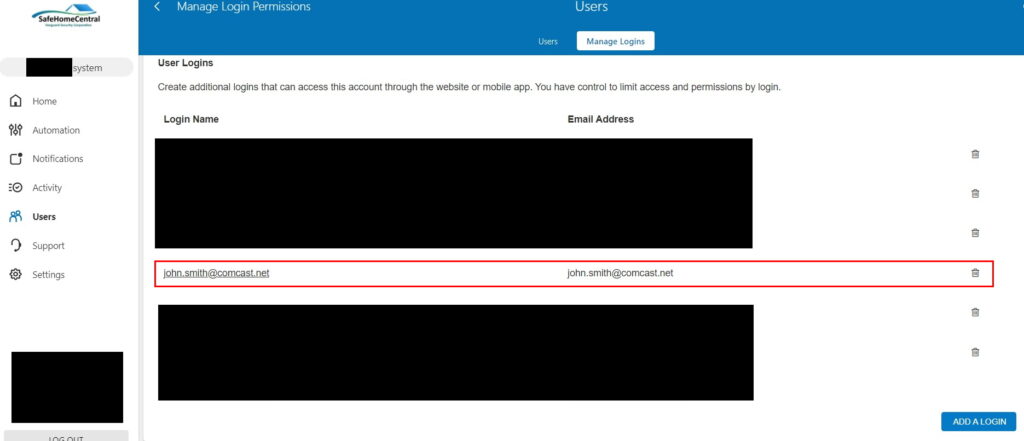IMPORTANT: Adding new Alarm.com user logins is not difficult but MUST be done from a browser rather than the Alarm.com mobile app.
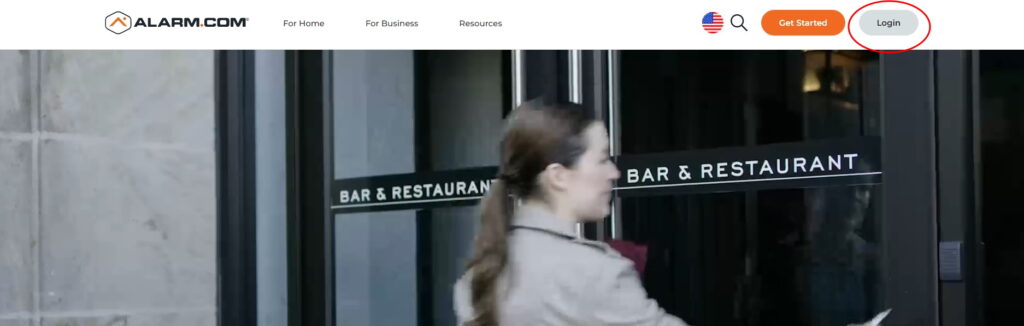
Step 1: Login to Alarm.com using your user credentials which are the same as for the mobile app.
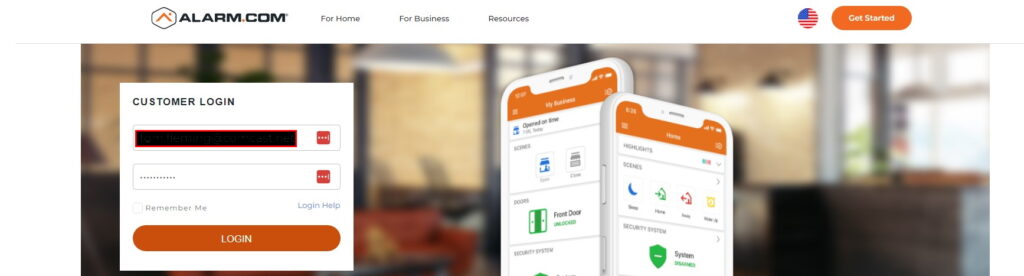
Step 2: Go to Users on the left side menu
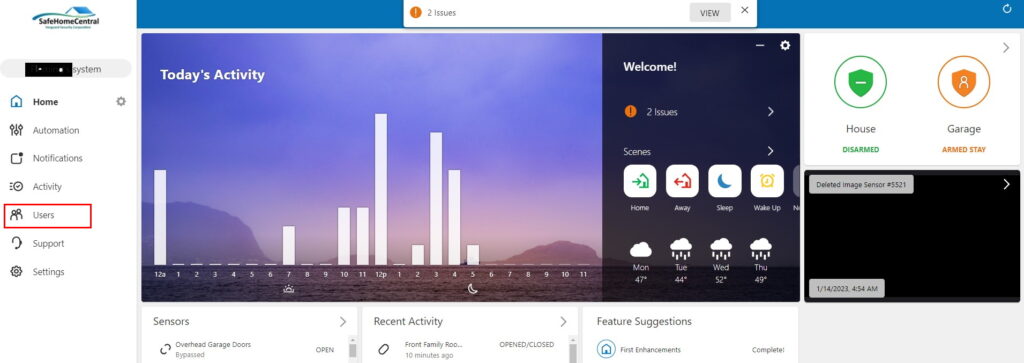
Step 3: At the top of the page under Users click Manage Logins
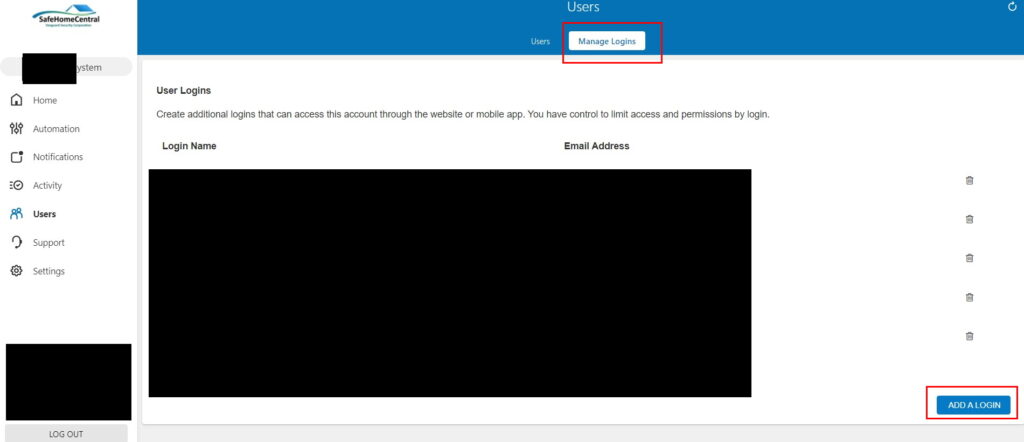
Step 4: Add the email address and login name of the user you are adding for Alarm.com access. Click Save when finished.
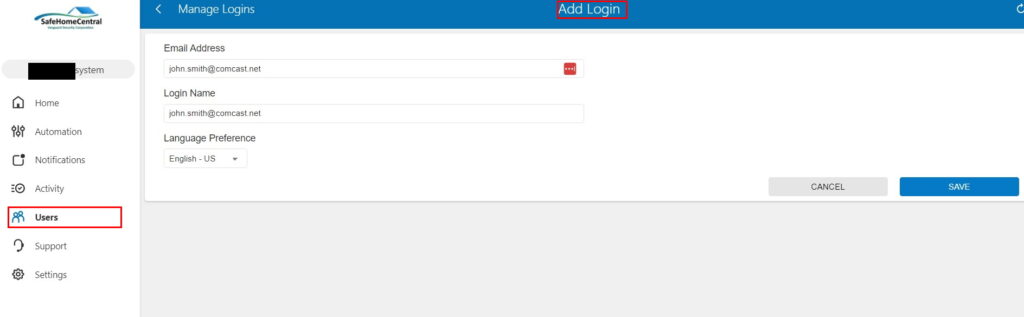
Step 5: Select permissions for your new user. Typically Full Control is used for secondary logins. Only a Master Control user can add additional user logins. Click Save when finished.

Step 6: Your new user login will display and Alarm.com will email a Welcome Email so the user can setup an Alarm.com passcode and Two Factor Authentication (2FA) just like the primary user.