Password Reset
Login into the Alarm.com Partner Portal (web based)
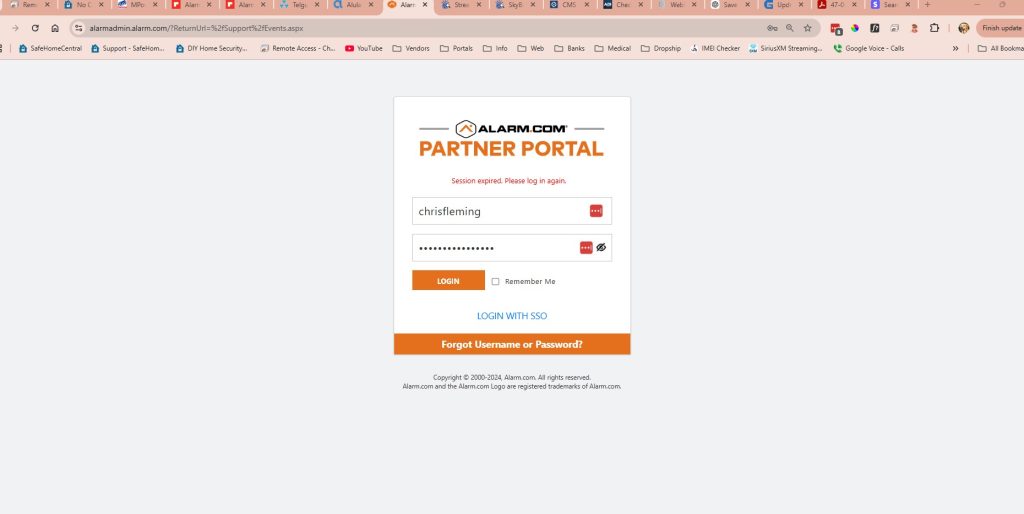
Search for customer by name or 4 digit account number from CMS or COPS (Self-Monitoring would have no account number). Be sure if a Canadian customer to change the search to US AND Canada.
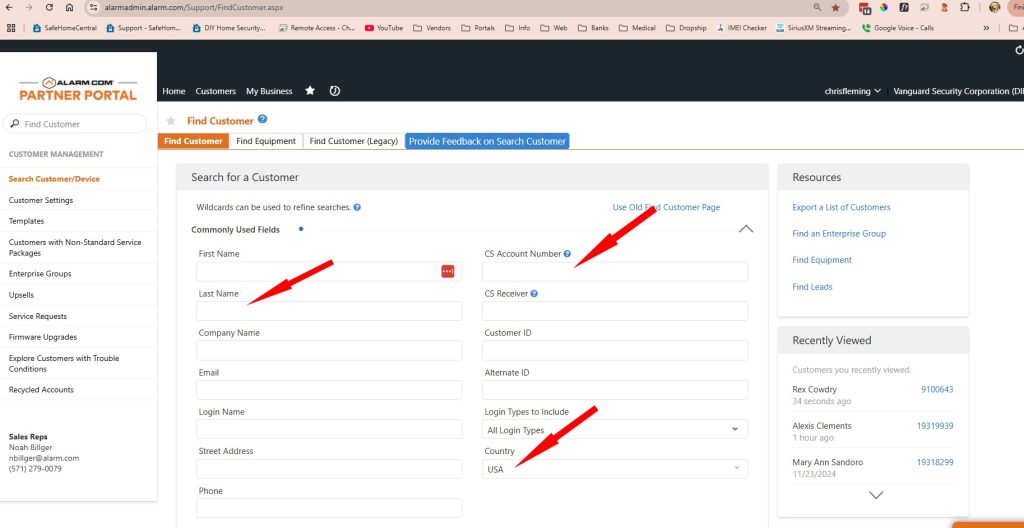
Select Customer Info on left side. The Primary Login Name and their email (may be different) will be shown.
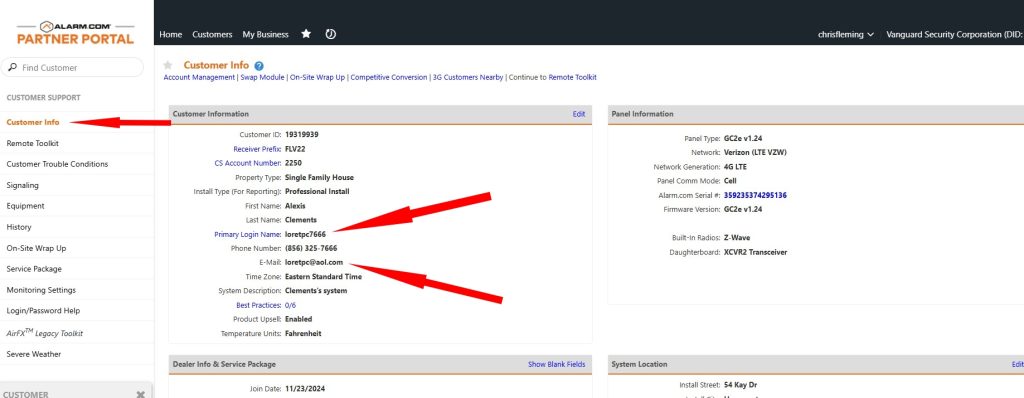
If they were disabled from logging in because they did not renew their monitoring, or just renewed AFTER we turned Interactive Lockout on. To turn the lock OFF just click the box.
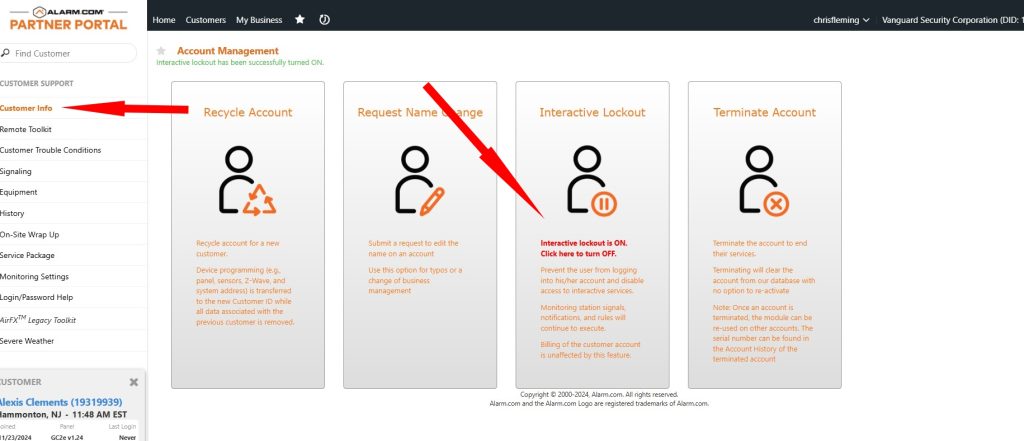
If they need a new Welcome email from Alarm.com go to Login/Password Help on the left side.

To reset their password, Reset their 2FA (Two Factor Authentication), or just unlock if they tried the wrong password 5 times use the buttons below.
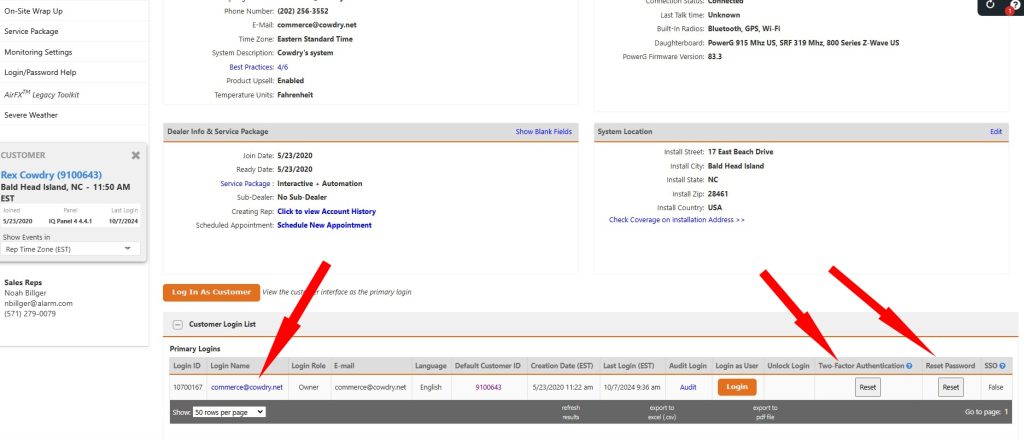
Login to Alarmnet360.com and either enter full account number or MAC (preferred). If using account number take the last 4 digits of the CMS or COPS account (xxxx) then add the following proceeding it:
AN96 = 71-20-xxxx
AN97 = 71-25-xxxx
AN101 = 58-02-xxxx
AN104 = 58-12-xxxx
AN105 = 58-1D-xxxx
AN106 = 58-29-xxxx
AN107 = 58-2F-xxxx
823 = 83-3C-xxxx
825 = 83-3F-xxxx
841 = 83-4A

Go to the Total Connect 2.0 Accounts tab then press the “person” Icon to see the user account settings.
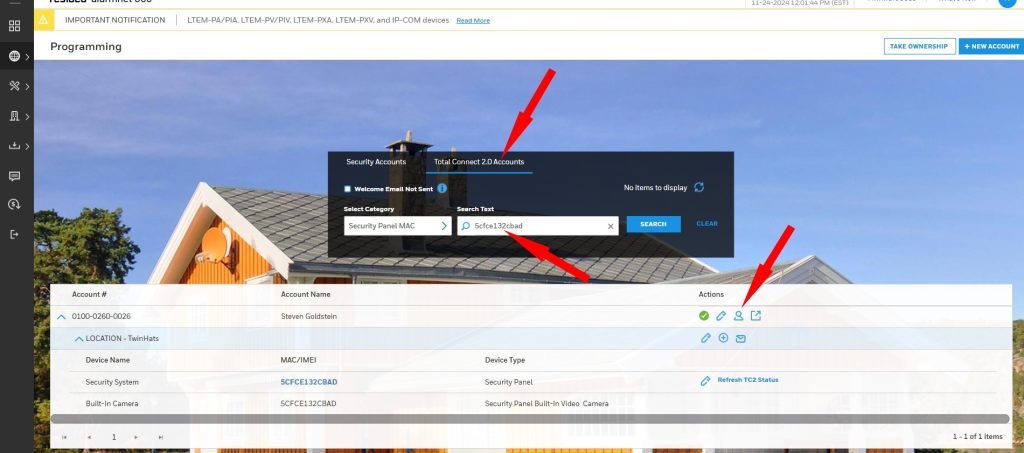
Go to the Total Connect 2.0 Accounts tab then press the “person” Icon to see the user account settings. Here you can find the Master Username and their email address. Many times users try to use their email as the Master Username which is why their login to TC2 fails.
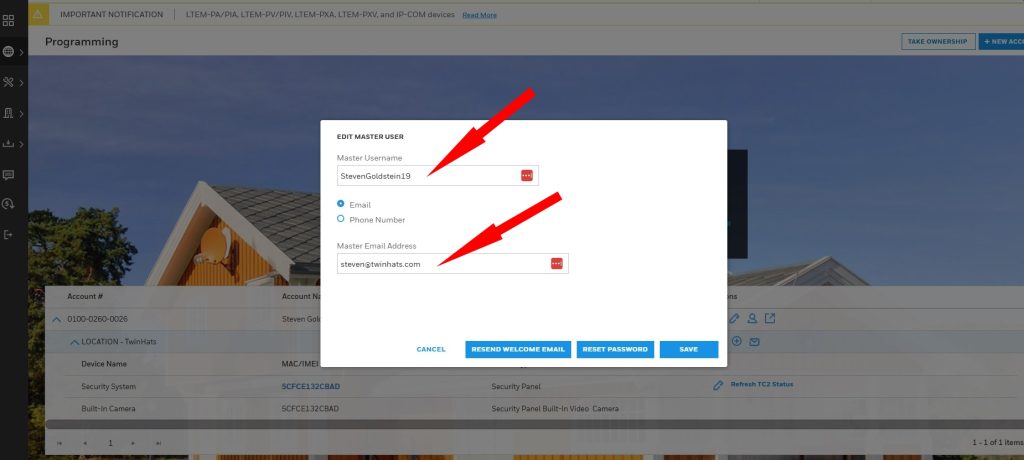
Go to the Total Connect 2.0 Accounts tab then press the “person” Icon to see the user account settings.
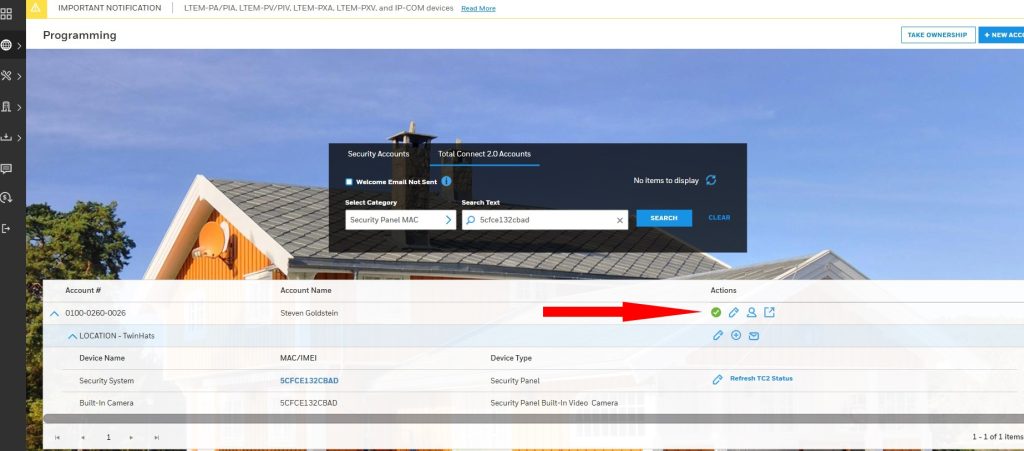
Go to the Total Connect 2.0 Accounts tab then press the “person” Icon to see the user account settings.
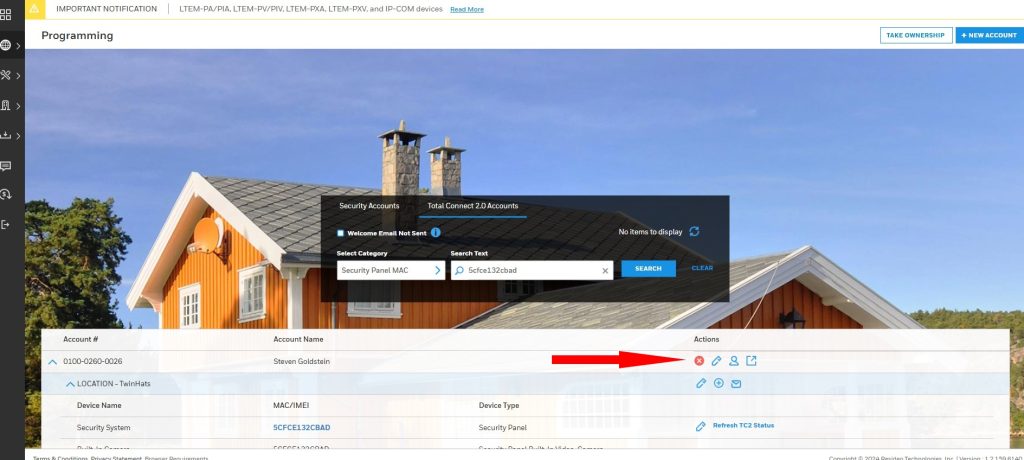
Lorem ipsum dolor sit amet, consectetuer adipiscing elit, sed diam nonummy nibh euismod tincidunt ut laoreet dolore magna aliquam erat volutpat.
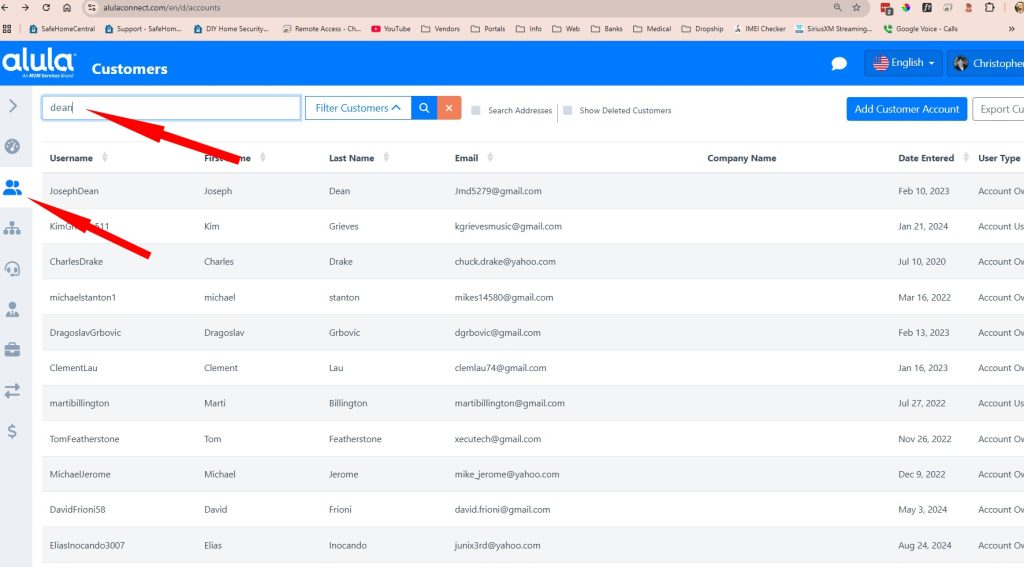

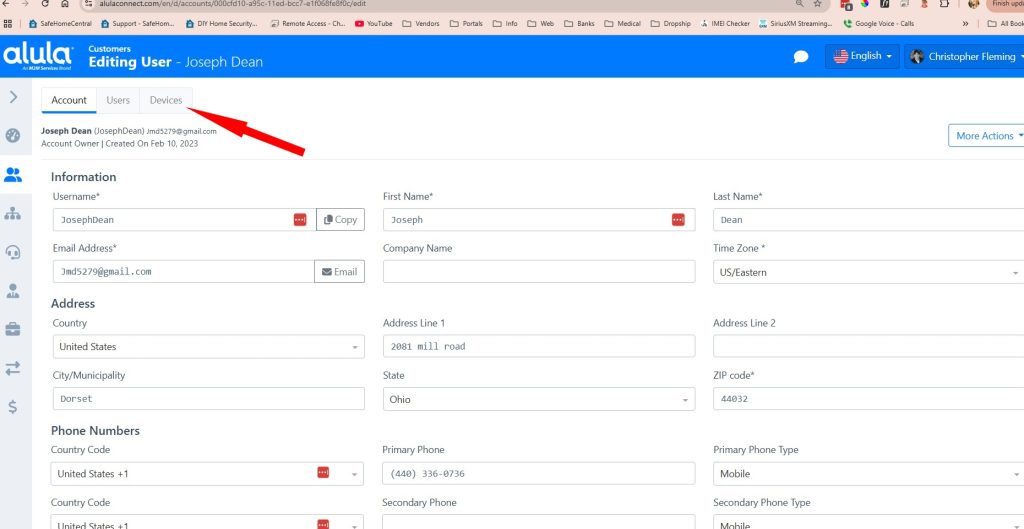
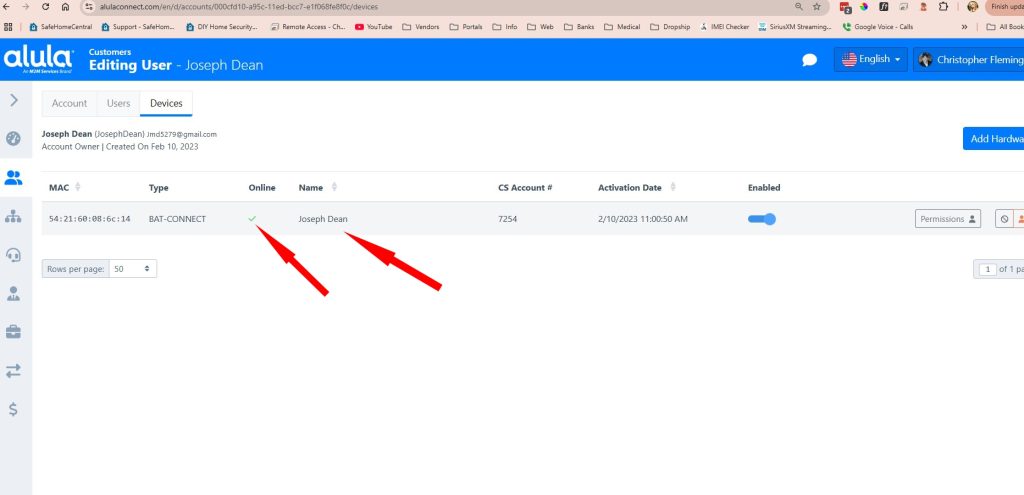
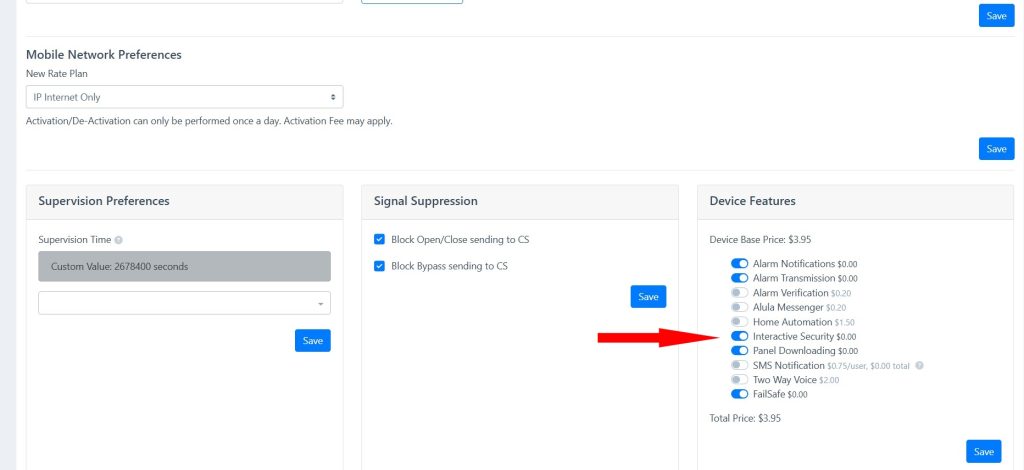
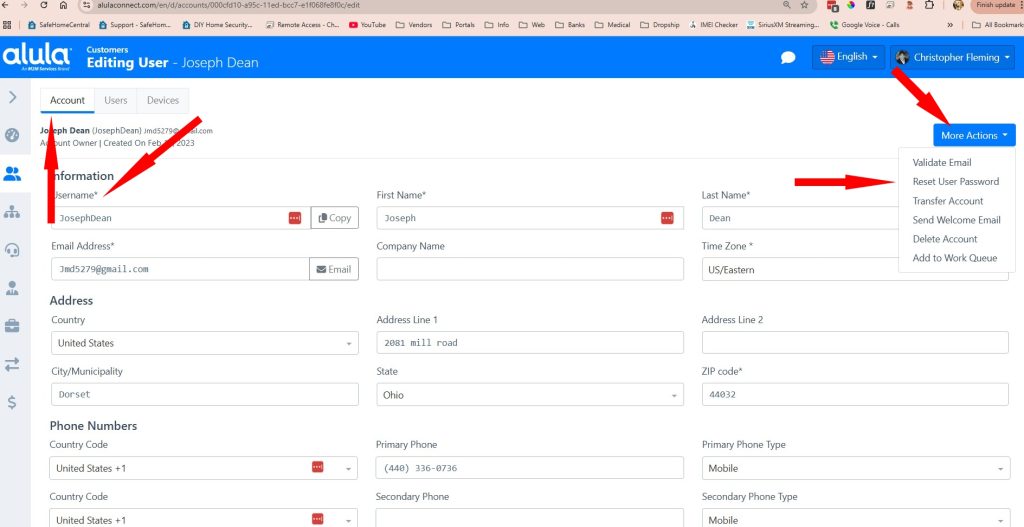
Lorem ipsum dolor sit amet, consectetuer adipiscing elit, sed diam nonummy nibh euismod tincidunt ut laoreet dolore magna aliquam erat volutpat.




